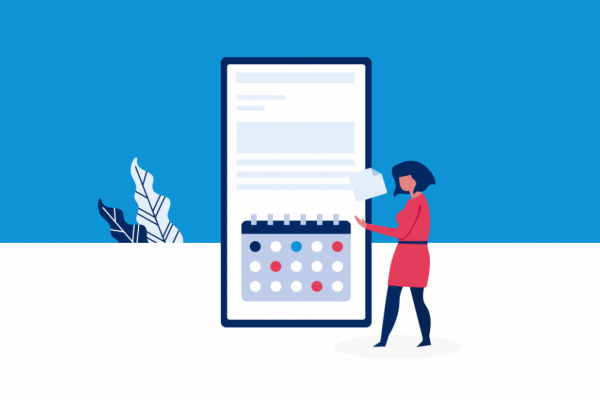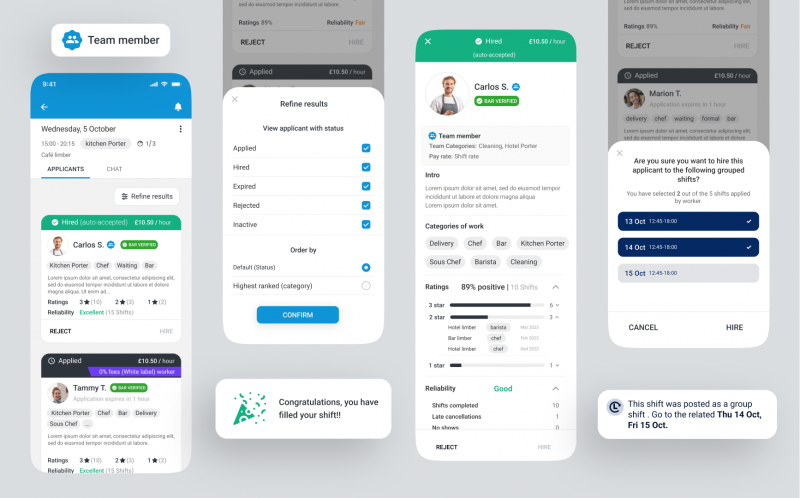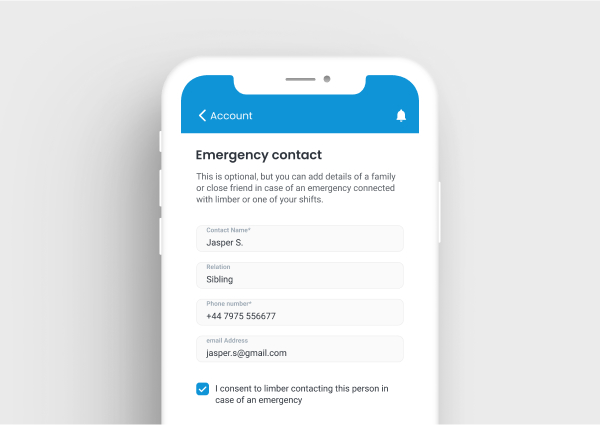The schedules feature lets you set exactly when you want to work and ensures that you’re left alone when you don’t.
Sounds cool. How does it work?
Always free on Mondays? Set your schedule accordingly and you’ll only receive notifications for shifts happening then. Busy at the weekend? We won’t send you notifications for shifts happening on Saturday or Sunday.
The only exception to this is ‘team’ notifications. The default for these is ‘on’, and you’ll continue to receive these as normal, unless you opt out. You’ll also continue to receive notifications when you’re hired, need to complete your timesheet, or get a message from a hirer.
Great. Let’s do it.
👉 To set your schedule, simply tap on the settings cog, and hit ‘notifications’.
Set your availability first. You can do this for each day of the week – morning, afternoon and evening. Next, choose your relevant work categories. You’ll only receive notifications that fall within the categories you have selected, so make sure these are correct.
After this, you can set your team shift preferences. These are notifications about new shifts at venues where you’re part of a venues team team. If you’re yet to join a team, you won’t see any venues in this section. You can choose to opt in to all team notifications, or just the hirers you want to hear from.
Finally, choose the way you’d like to be notified – via email, push notification or both. We’d recommend having both turned on if you’re planning to pick up work regularly.
What if I don’t need to be notified?
If you’re taking a break, you can now turn on AWAY mode. ✈️
This means you’ll only receive notifications related to your account and security. Just remember to switch it to OFF when you’re ready to hear about work again.
Schedules – same great work, way less noise. ⚡